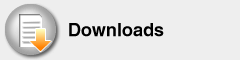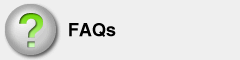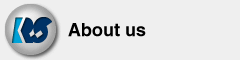FAQ about U2SCX
U2SCX Installation guide for Windows Vista / 7
Please follow these steps to install the U2SCX on Windows Vista/7 PC.
1. Run the SetupSCSIUtilityU2SCX.exe file on the installation CD.
Itcreates a folder and will copy drivers to :
C:\Program Files\RATOC\U2SCXUTY\inf folder
for 64bit Vista, its:
C:\Program Files(x86)\RATOC\U2SCXUTY\inf
If you do not see this folder, the installation in incomplete. Please run it again.
--- SCSI emulation mode (scanners) ---
2. Connect the U2SCX to your SCSI device. Turn on the SCSI device. Make sure the LED is lit bright green.
3. Connect the USB cable from the U2SCX to your PC.
4. The New Hardware Found Wizard will start for "USB SCSI Converter".
5. Select "Search and install the driver" > "Do not have disk" and then specify the above folder location to look for the drivers. Select "continue anyway" for Windows Logo warning.
6. After this driver is successfully installed, the new hardware wizard will start again. This time for "RATOC USB2SCSI Adapter", do the same as the first time.
7. After completing the driver installation, Windows will detect your SCSI device and ask for the driver if not already installed.
--- Mass Storage Mode (tape drive, hdd)
2. Windows will automatically detect the storage device and install general driver for mass storage device. After driver installation, you should see your storage device in the device manager.