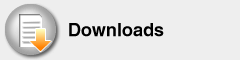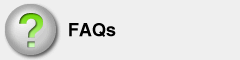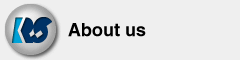FAQ about CF60U
- Q Which version of PocketPC is the CF60U compatible with?
-
The CF60U is compatible with following OS.
- PocketPC, PocketPC 2002, and Handheld PC 2000 (Based on WinCE3.0)
- Windows Mobile 2003 (PocketPC 2003), which is based on the WinCE 4.2
- Q Is it possible to use ActiveSync through the CF60U?
- No. Microsoft ActiveSync does not support the CF60U.
- Q How to check the COM port number assigned to the CF60U?
- Use the Utility CD-ROM to check the COM port number. The CD-ROM also includes the sample source code of the Utility. Refer to the Chapter 3 of User's Manual (PDF) for how to use the program.
- Q The CF60U is not recognized as a COM port.
- When you put the CF60U to your PDA, following message appears.
There are no connections on your device that use this modem. Tap either 'The Internet' or 'Work' to create a new connection.Then, tap "dismiss" button to close the window. The CF60U is recognized and able to used as a COM port. - Q When I install the driver, "serial.vxd" is not found and failed to install.
- This error message appears when the driver for Windows 98SE is irregularly installed into Windows XP/2000.
Uninstall the CF60U driver by the uninstaller (Uninstaller.EXE). And then, reinstall the driver as following instructions.
Download the uninstaller (Uninstaller.EXE).
Follow the instructions below.
*Don't use the CD-ROM bundled with the CF60U.- Download "Uninstaller.EXE".
- Double click the icon to extract the file into your system.
Put out the card when it is inserted. - Double click the "CF60Uninstaller.exe" in the extracted file to launch the Uninstall program.
- Insert the CF60U, and then, the popup window "Found new Hardware Wizard" appears.
- [Windows XP]
Check "Don't search. I will choose the driver to install" and click "Next".
[Windows 2000]
Check "Display a list of the known drivers for this device so that I can choose a specific driver" and click "Next". - Select "Ports(COM & LPT)" and click "Next"
- Select "Standard port types" as "Manufacturers" and "Communications" as "Ports". Then, click "Next".
- Warning popup window will appear. Click "Continue Anyway" button to proceed the installation.
*The window will say "has not passed Windows Logo testing to verify its compatibility with Windows XX" (XX: 2000 or XP). We have confirmed that the driver works properly. - Click "Finish" button to finish the driver installation.
- Right click "My computer" icon and select "Properties".
- Select "Hardware" tab and click "Device Manager" button.
- Make sure that there is no Communications Port with yellow "!" point under the "Ports(COM & LPT)" strings.
- Q I cannot install the CF60U properly.
- Some PCs already assign the same I/O resource of the CF60U to the other device.
If the resource is not available, "error code 10" appears and the CF60U does not work.
Download following INF file and follow the instruction PDF to change the I/O resource.
*The instruction PDF in the extracted folder.
>> INF file for the CF60U (cf60inf.EXE) - Q How can I change the COM port number assigned to the CF60U?
- Change the I/O address of the CF60U. Refer to the [4-1. Windows 98SE/Me (P27-29)] of User's Manual (PDF).
*There is a misprint in P28 of the User's Manual (manual ver 2.1 or earlier).
The I/O address for [COM2] is "2F8h-2FFh".
(On the table, the I/O address is written as "2F8h-3F8h".) - Q Can the CF60U work with PC card slot?
- The CF60U works with PC Card slot with CF Type II Adapter.
PocketPC (PDA)
Windows XP / 2000
Windows 98SE / Me
Other Question
Service & Support